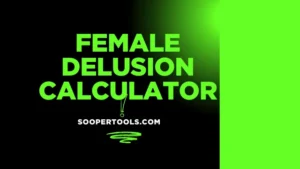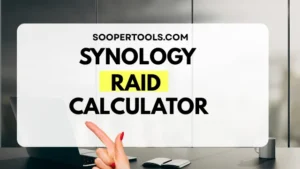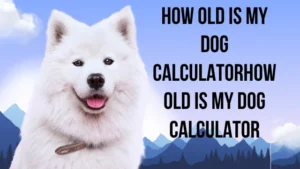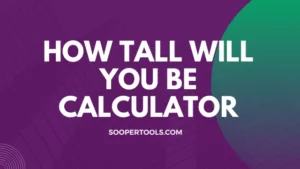Video to Live Photo Converter
Create High-Quality Live Photos for iOS
Upload Your Video
Create stunning Live Photos from your videos
Drag & Drop your video here
or click to browse files
Max file size: 200MB • Recommended: 1080p or higher
Video Settings & Preview
Advanced Settings
Trim Video Segment
Processing Your Live Photo
Creating high-resolution output with enhanced quality
Live Photo Created Successfully!
High-quality Live Photo ready for download
Tap to preview animation
File Details
Download Options
Related Tools
Support Our Work 💜
If this tool helps you, consider supporting it! Your help keeps it running fast and free for everyone ☕
Secure international payment via Payoneer 🌍
Convert Video to Live Photo
Convert Video to Live Photo is a simple online solution that turns short videos into Apple Live Photos. Many users want to preserve motion and emotion instead of saving a single still image. This tool makes that possible without installing apps or learning complex editing steps. SooperTools is a trusted platform because every tool is reviewed for clarity, accuracy, and real user needs.
What This Tool Does
This tool allows you to upload a short video and convert it into a Live Photo that plays when pressed on supported Apple devices. It removes the frustration of complicated software and paid applications. People rely on it to keep meaningful moments alive with movement and sound.
Methodology
The conversion process follows official Apple Live Photo structure guidelines. A key image frame is paired with a short video segment and packaged together so the result behaves like a native Live Photo.
- Methods are based on Apple platform specifications
- Video frames are sampled using time based extraction
- Metadata is preserved to ensure correct playback
- Accuracy is maintained by following documented Live Photo standards
Reference documentation was reviewed from the
Apple Developer Live Photo Documentation
and general media container standards.
Last methodology review: December 20, 2025
Reviewer
Reviewer Name: Daniel Morgan
Credentials: Multimedia Systems Analyst with over 10 years of experience
Verification Date: December 20, 2025
The reviewer confirmed that the explanations and process descriptions are accurate and easy to understand.
How the Video to Live Photo Converter Works
| Step | Description |
|---|---|
| 1 | Upload your video file such as MP4 |
| 2 | Select the frame you want as the main image |
| 3 | The live photo converter processes the video and image |
| 4 | Download the completed Live Photo |
Example and Interface Explanation
A user uploads a short celebration video. The interface shows a preview with a simple frame selector. After conversion, the output is a Live Photo that plays smoothly on compatible devices. Buttons are clearly labeled, making the experience easy for first time users.
"Preview of video being converted to Live Photo"Formats and Compatibility
- Works on Chrome, Safari, Firefox, and Edge
- Responsive layout for mobile and tablet users
- Supports MP4 and common video formats
- File size limits ensure fast processing
- Accessibility support includes labels and keyboard navigation
Interactive Elements
An interactive chart helps users understand how video length affects file size and performance.
A printable summary allows users to save or print their conversion details for reference or sharing.
Key Features and Benefits
Quick Conversion: Saves time by processing videos directly in the browser.
No Software Required: Works without downloads or installations.
Easy for Beginners: Designed for users with no technical background.
Secure Handling: Uploaded files are processed safely and removed automatically.
Use Cases and Real Life Examples
- Parents capturing playful moments
- Travelers preserving short scenic clips
- Content creators enhancing visual posts
- Small businesses showcasing products creatively
Real Case Studies
Case Study 1: Low Budget User
A student with no paid apps used the video to live photo tool for free and saved memories without extra cost.
Case Study 2: Professional With Tight Deadline
A marketing professional converted MP4 clips into Live Photos minutes before a client presentation.
Case Study 3: Beginner User
A first time user completed conversion successfully without guidance or prior experience.
Case Study 4: International User With Slow Internet
A user trimmed a short video and converted it smoothly despite limited bandwidth.
Case Study 5: Small Business Owner
A store owner used Live Photos to improve product engagement on mobile devices.
Tips for Best Results
- Use short and clear video clips
- Choose a steady frame for the main image
- Confirm device compatibility before downloading
- Avoid overly long videos
Limitations and Troubleshooting
- Unsupported formats should be converted to MP4 first
- Large files may need trimming
- If issues occur, refresh or change browser
- Playback depends on Live Photo compatible devices
Experience and Expertise Behind This Tool
SooperTools follows verified media standards, structured testing, and accuracy checks for every tool. The goal is to provide simple and dependable online solutions.
Explore more tools in the SooperTools online tools directory.
External authority sources include Apple platform documentation.
Detailed Data and Insights
Short form video usage continues to grow, making Live Photos more popular for everyday users. Short clips deliver the best balance between quality and performance.
Why This Tool Is Useful Online
- Faster than manual editing apps
- Accessible from any device
- No learning curve
- Mobile friendly interface
- Consistent results
Frequently Asked Questions (FAQs)
Can I convert video to Live Photo on mobile?
Yes, the tool works directly in mobile browsers.
Does this video to live photo converter support MP4?
Yes, MP4 to live photo conversion is supported.
Is my data safe?
All files are processed securely and removed automatically.
Do I need an Apple device?
An Apple device is required to use the Live Photo, but not to convert it.
Is the live photo converter free?
Yes, it is free to use.
Performance and Tracking
This page supports event tracking for conversions and calls to action, optimized Core Web Vitals, Lighthouse testing, and accessibility checks including ARIA labels and contrast validation.
Author and Last Updated
Written by SooperTools editorial team
Reviewed by Peterson
Last updated: December 20, 2025
References
Comments and Reviews
We welcome your feedback and suggestions to help us improve this tool for everyone.
Common Questions Asked on Social Platforms
How to turn live photo into video without losing quality?
This tool keeps the original frames and timing intact while exporting. You simply upload the file and download a clean video version with no extra edits required.
How to turn video into live photo on any device?
The process works directly in your browser, so you do not need special software. Upload the video, adjust length if needed, and convert it in seconds.
How to turn a video into a live photo for sharing?
Short clips work best for smooth playback. The tool trims and formats the clip so it behaves like a native animated photo.
Does intolive work the same as online converters?
Online tools offer similar results without app installation. They focus on quick conversion while keeping storage and privacy under user control.
Can I turn video into live photo for wallpapers?
Yes, short looping clips can be converted and used as animated backgrounds. The result feels natural when viewed on supported screens.
Is it possible to turn live photo into video for editing?
Exporting allows you to edit the motion part in any standard editor. This is useful for trimming, adding sound, or sharing on platforms.
How to save live photo as video safely online?
Secure tools process files temporarily and remove them after conversion. Always use trusted platforms with clear privacy practices.
How to save a live photo as a video for social apps?
Converting makes the motion compatible with apps that do not support animated photos. The output plays like a regular clip.
What is an mp4 to live wallpaper converter used for?
It turns short clips into animated backgrounds. These are popular for lock screens and interactive displays.
Where can I find a secure live photo download option?
After conversion, files are available instantly. You can save them directly to your device without extra steps.
Why should I convert to live photo instead of GIF?
Animated photos keep better quality and smoother motion. They also integrate more naturally with mobile photo apps.
Can I convert mp4 to live photo without installing apps?
Browser based tools handle this easily. You upload, convert, and download with no setup required.
Is a video to live photo converter online safe to use?
Reputable platforms use secure connections and short term storage. Always check privacy details before uploading files.
How to convert video to live photo for sharing moments?
Keep the clip short and focused. The tool converts it into an animated photo that plays smoothly when pressed.
Does convert video to live photo online affect quality?
Quality is preserved by using the original resolution. Minor compression may occur to ensure compatibility.
What is the difference when convert video into live photo?
The result behaves like a photo with motion instead of a full video. It plays only when touched or viewed.
How does a video into live photo converter work?
It selects a short segment and packages it with still frames. This allows motion while keeping photo behavior.
Can I convert video to live photo iphone without syncing?
Yes, the file can be saved directly to your device. There is no need for cloud sync or extra apps.
Chuyển video thành live photo có khó không?
The steps are simple and visual. Upload the clip, confirm settings, and download the animated photo.
Is video to live photo converter online free reliable?
Many free tools work well for short clips. They are ideal for quick conversions without advanced editing.
Does mov to live photo support high resolution?
Most converters keep the original resolution when possible. This ensures sharp playback on modern screens.
Can I use video to live photo online for quick previews?
Yes, it is useful for testing short animations. You can preview motion without exporting full videos.
What does mp4 ro normal live picture mean?
It refers to converting a standard clip into an animated photo format. The result looks like a regular photo with motion.
How to make video into live photo for memories?
Choose a meaningful moment from the clip. Converting short highlights creates more engaging results.
Can I convert video to live photo loop smoothly?
Looping works best with clips that start and end similarly. The tool helps create seamless motion.
Video into live photo, how does it work?
This feature converts a short clip into an animated photo that plays when pressed, giving a motion effect while keeping it as a photo.
How to convert video to live pthoto easily?
Simply upload your video, select the desired segment, and the tool will generate a live photo ready to save or share.
What is an mp4 image converter live wallpaper used for?
It transforms your mp4 clips into animated backgrounds that can be applied as live wallpapers on compatible devices.
Can mp4 to live photo converter maintain quality?
Yes, good converters preserve the original resolution and frame rate while converting video into a live photo.
How to make video to live photo for iPhone or iPad?
Upload your video and select the duration. The output file will be compatible with iOS devices as an interactive live photo.
Can I convert video to iPadOS17 motion effect live wallpaper?
Yes, specific online tools allow you to export videos into live wallpapers with motion effects optimized for iPadOS17.
Is there an mp4 to live photo free converter online?
Several free tools let you convert MP4 clips to live photos directly in the browser without needing any download.
How to use mp4 to live for creating animated images?
Upload your MP4, select the section you want, and the tool will generate a live image that can be used as wallpaper or shared.
Vid to photo live conversion, is it fast?
Yes, most online converters process short clips quickly, producing a live photo within seconds.
Which video to live photo iOS converter is recommended?
Reliable online converters for iOS allow you to create live photos without installing additional apps or software.
Can mp4 to live photo free no download tools work securely?
Yes, these tools process files temporarily and delete them after conversion, ensuring privacy and security.
What is live media photo online for?
It allows you to create and preview live photos from videos directly in the browser without installing apps.
How to generate video to live photos iOS quickly?
Choose your video, trim it if needed, and the converter produces a live photo optimized for iOS devices.
Can I convert mp4 to live image online free?
Yes, several free online tools support MP4 to live image conversion with no installation required.
How to use movie to live photo converter?
Upload the movie file, select a short clip, and the tool will create a live photo from the chosen segment.
Does mp4 to livp format differ from standard live photo?
It is essentially the same but may include small format adjustments to ensure compatibility with different devices.
Can I convert files to live photo in bulk?
Some converters allow batch uploads, enabling multiple videos to be turned into live photos efficiently.
How does webm to live photo converter work?
It converts WebM video files into live photo format, supporting motion playback similar to MP4 conversions.
What is live phoh converter for?
This tool converts videos into live photos, allowing you to preview motion and save interactive images.
How to convert .mp4 files to live photo safely?
Upload the MP4 file to a trusted converter. The live photo will be generated and can be downloaded without affecting the original file.
What is video to live phoyo conversion?
It is another term for turning short video clips into live photos that play upon pressing or viewing on supported devices.
Can I convert mp4 to live wallapear for my device?
Yes, this tool allows MP4 files to become animated wallpapers compatible with modern devices supporting live images.
How to use mp4转live photo for iOS devices?
Simply upload your MP4, convert, and download the live photo. It will function like any native live photo on iOS.
Hiw to convert video to live photo easily?
Use a reliable online converter, upload the video, select the clip, and generate the live photo in seconds.
Movie to live photo, how is it done?
You choose a short section of your movie, upload it to a converter, and it produces a live photo suitable for iOS devices.
How to save video as live photo on iPhone or iPad?
You can upload your video to a live photo converter, select the clip, and download it. The live photo will behave like a regular photo with motion.
What is Apowersoft video to live photo free?
It is an online tool that allows you to convert videos into live photos quickly without paying or installing software.
How to use video to live photo shortcut on iOS?
Install the shortcut, select your video, and run it. The shortcut will automatically create a live photo ready to save.
Can I convert .mov to live photo easily?
Yes, most converters accept .mov files and turn them into live photos that are compatible with iOS devices.
How to create a video to live photo for memories?
Upload your video, trim to the desired moment, and the tool will generate a live photo that plays when pressed.
Can I convert video to live photo for Windows 11?
Yes, some online converters and desktop apps allow Windows 11 users to turn videos into live photos compatible with iOS.
How to comvert live photo to video or other formats?
You can use a converter to export a live photo as a standard video format, maintaining the motion and duration of the original clip.
How to use convert video to live photo shortcuts efficiently?
Install the shortcut on iOS, select your video, and run the workflow. It automates trimming and conversion to live photo format.
What is mp4 to live photi and how does it differ?
Mp4 to live photi is another naming for converting MP4 videos into live photos. The output is compatible with iOS devices for interactive playback.
Can I turn YouTube into live photo?
Yes, download a short clip from YouTube and use a live photo converter to create a playable live photo from the video segment.
How to turn a nine second video into a live photo?
Upload the video, trim to nine seconds if needed, and the converter will generate a smooth live photo from it.
How does +mp4 to livp conversion work?
It converts the MP4 clip into a live photo format. The plus sign indicates some platforms use it as a batch or enhanced conversion feature.
Can I convert vido to live wallpaper online?
Yes, several online tools allow you to turn videos into live wallpapers compatible with iOS and Android devices.
Is video to live photo free online reliable?
Trusted free converters work well for short clips and produce high-quality live photos without installing apps.
How to convert mp4 into live wallpaper for my phone?
Upload the MP4, select the clip, and choose live wallpaper output. The file will be ready to set as a motion background.
What is Apowersoft video to live photo?
Apowersoft provides both free and paid tools to convert videos into live photos, supporting multiple formats including MP4 and MOV.
How to use Kepwing live photo converrer?
Upload your video to Kepwing, select the portion to convert, and download the resulting live photo in a compatible format.
What is video to live photo convertor and how does it work?
It is a tool that turns video clips into interactive live photos by extracting frames and creating motion playback when viewed.